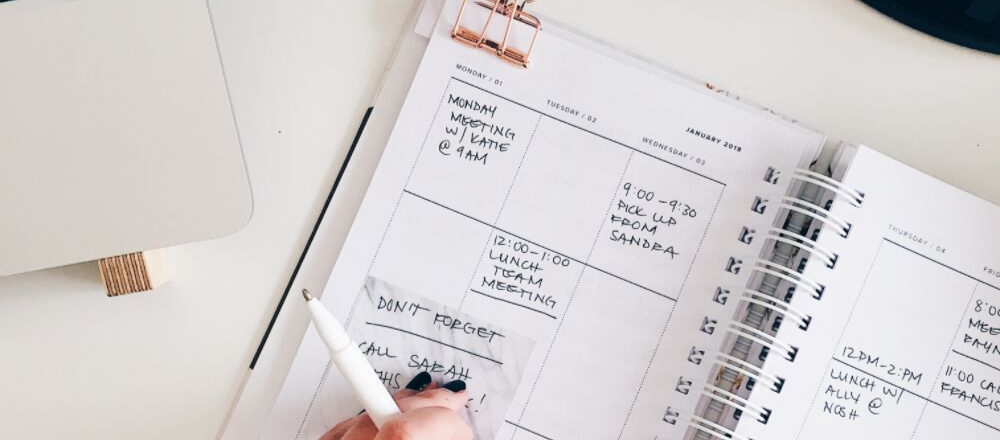For those who know the pain already and want to cut to the chase:
Guide for syncing with Gmail account
Guide to syncing with Outlook account
Problem
Whether you work at an online store, a car repair service, a shipping company or in food delivery, your sales or customer service department receives tons of emails throughout the workday. The thing is those mails are not exclusively about correspondence. Fairly often many of them are about quoting, managing orders, etc. Such typal “to-do” emails can’t be stopped from finishing up in the inbox, but can be turned into tasks to be managed faster and easier. This conversion will allow you to filter standardized objectives and receive them straightforwardly in a task format. And a pleasant bonus here — they won’t be forgotten due to missing or misplacing a certain email.
But here’s where another struggle comes. Turning an email into a new task manually gets time-consuming and fiddly. The process becomes more or less the following:
- Open your project management/to-do app.
- Set up a new task.
- Create the task’s title.
- Select the relevant email parts and copy-paste them into the new task.
- Set task details (due date, priority, etc.)
- Save the task.
- Delete or Archive the email.
Want to cut those steps down and make the process much easier? It is now possible with Brief’s new mail-to-task feature.
Solution
At Brief, we’re excited to announce that we minimized the manual adjustments and settings and took over the mail-to-task conversion process completely. Therefore, syncing emails with Brief tasks becomes fully automated.
Let’s see how it works on a practical case:
Presume you have a sales mailbox in a format of [email protected] and all quotation inquiries, sample requests, new orders, and similar queries come to this address on a regular basis.
Now imagine, that instead of opening each and every inquiry in your sales mailbox, manually adjusting it to a new task, sharing them with the responsible salesperson and setting up a due date, you have to simply allow Brief to sync tasks with your chosen mailbox in settings and BOOM! —you’re done:
All mail queries will now automatically convert into tasks and appear in your tasks section with pre-set task title (mail subject) and task description (mail contents), so you can straight away nominate an assignee and add comments within the task.
Simple. Easy. Straightforward.
Get Started using Gmail
Follow these simple steps to activate mail-to-task syncing in Brief:
1. Go to the HUB in which you want to receive your emails as tasks and click on +@ icon.
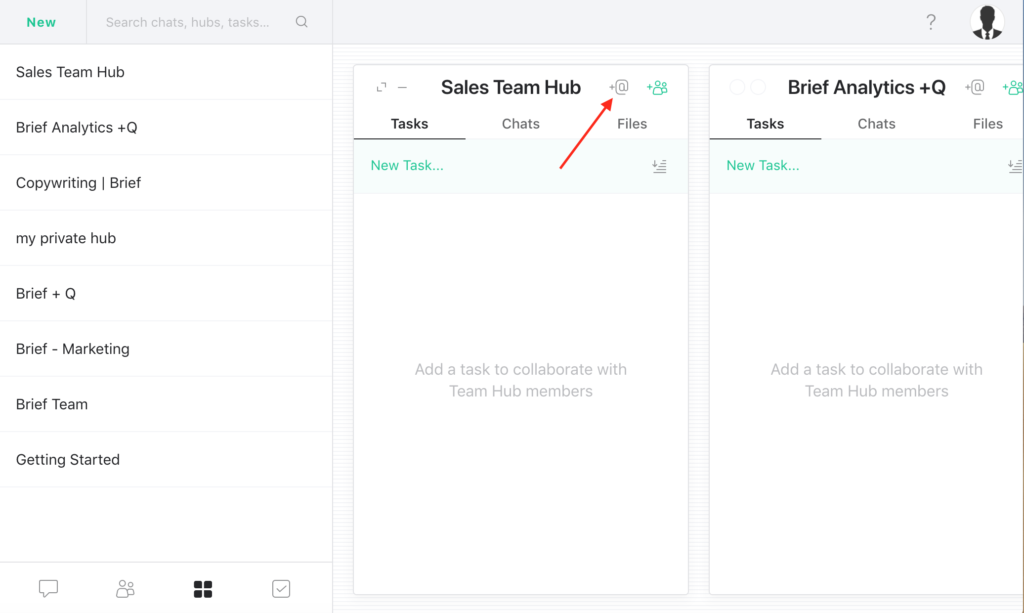
2. Tick enable integration.
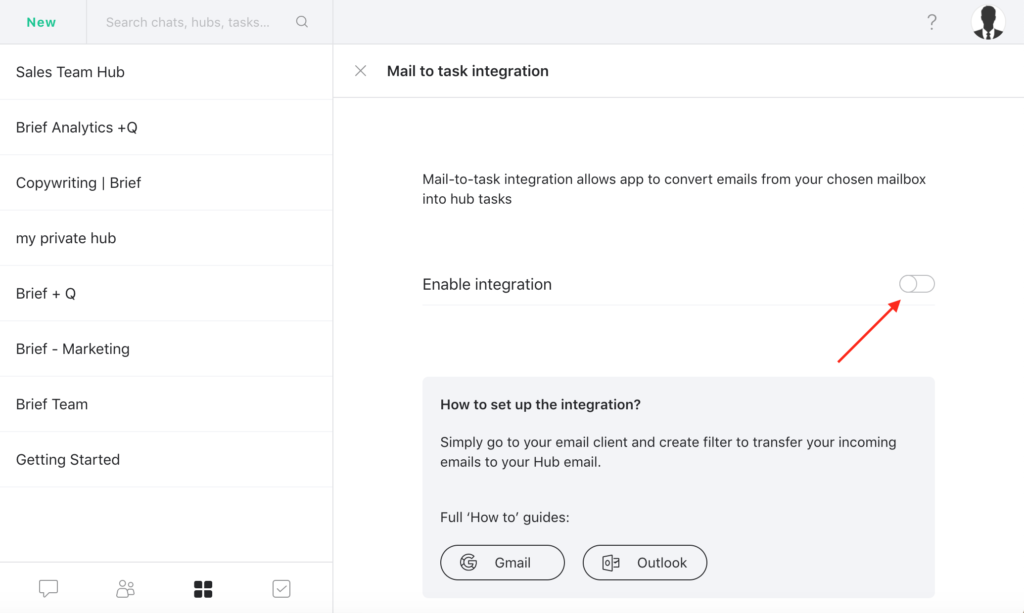
3. Press copy link to save it in your clipboard.
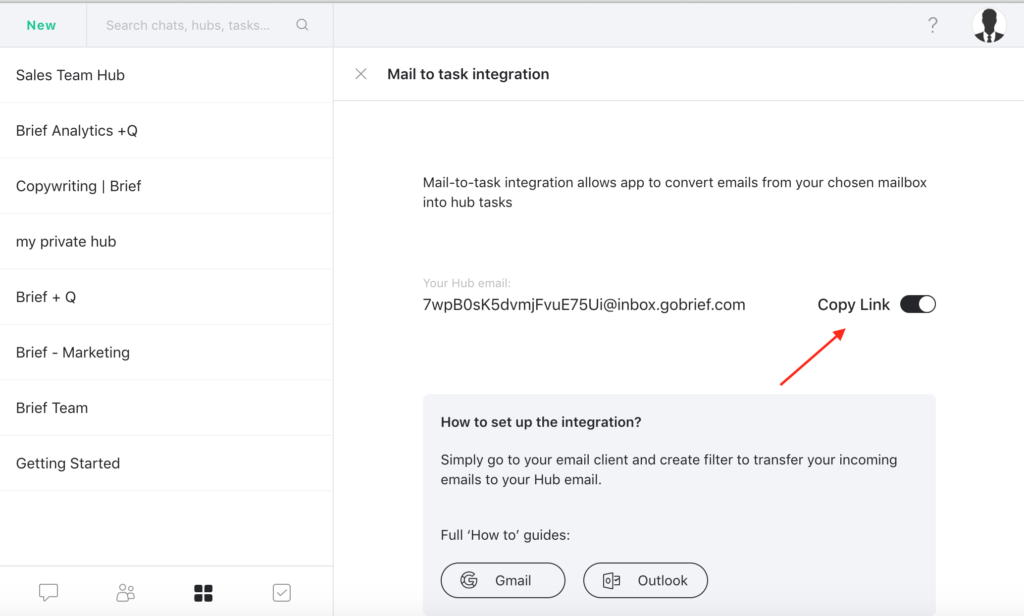
4. Go to your Gmail account settings → Forwarding and POP/IMAP and press Add a forwarding address.
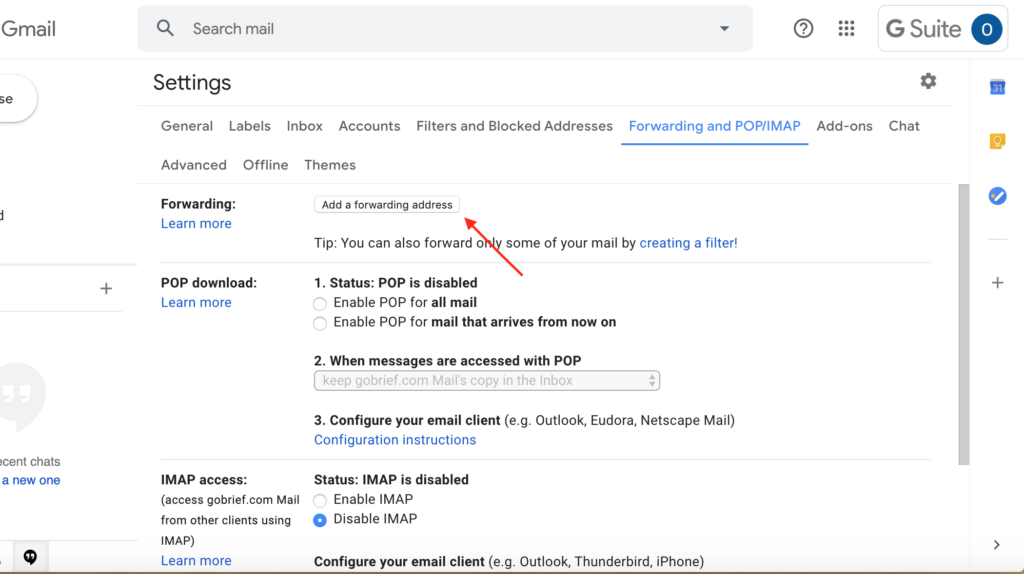
5. Insert the copied link in the pop-up window and press next.
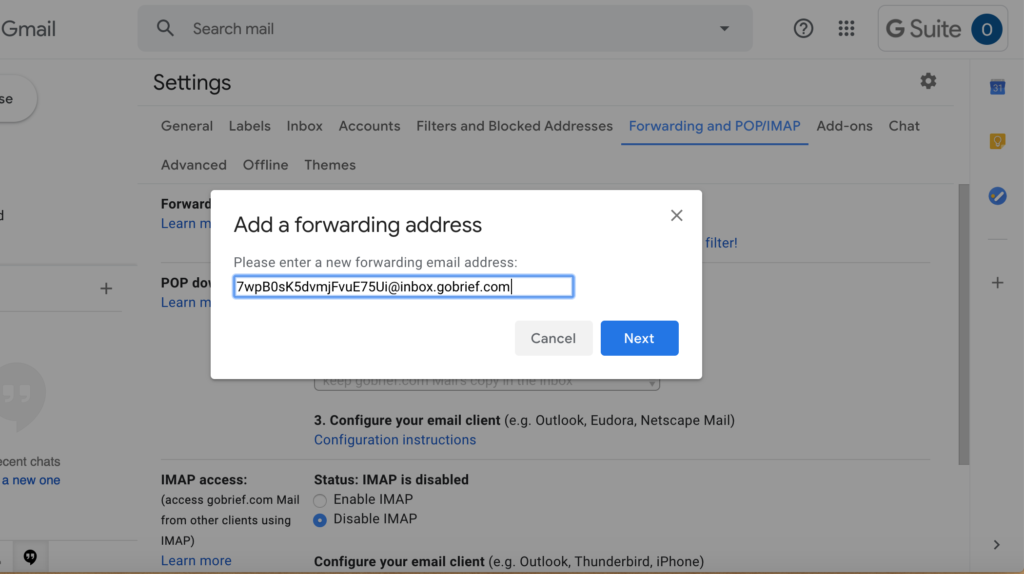
6. Press proceed in the pop-up window.
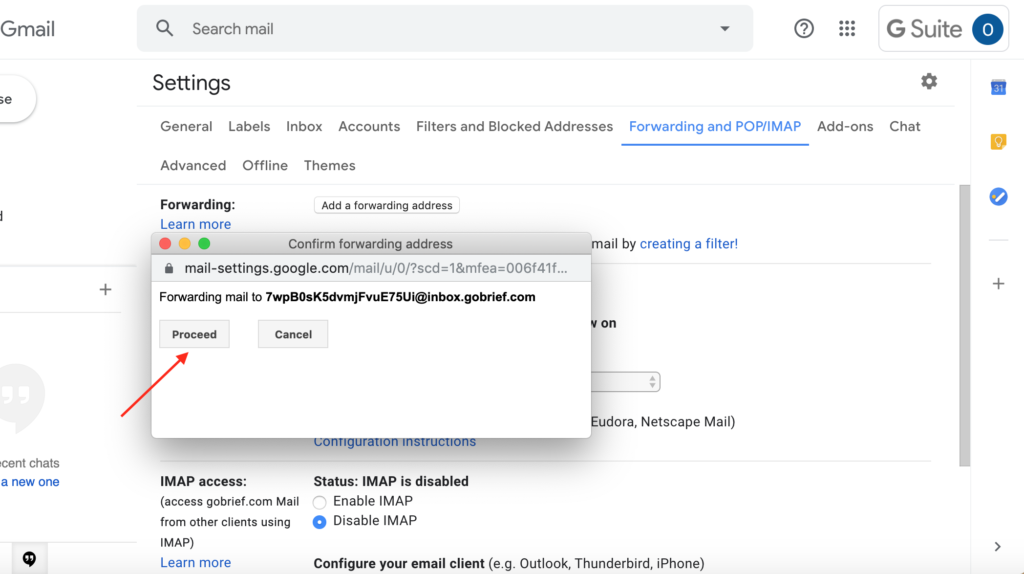
7. You will now receive an activation code in Brief’s hub. The task will be automatically generated with the code in its title.
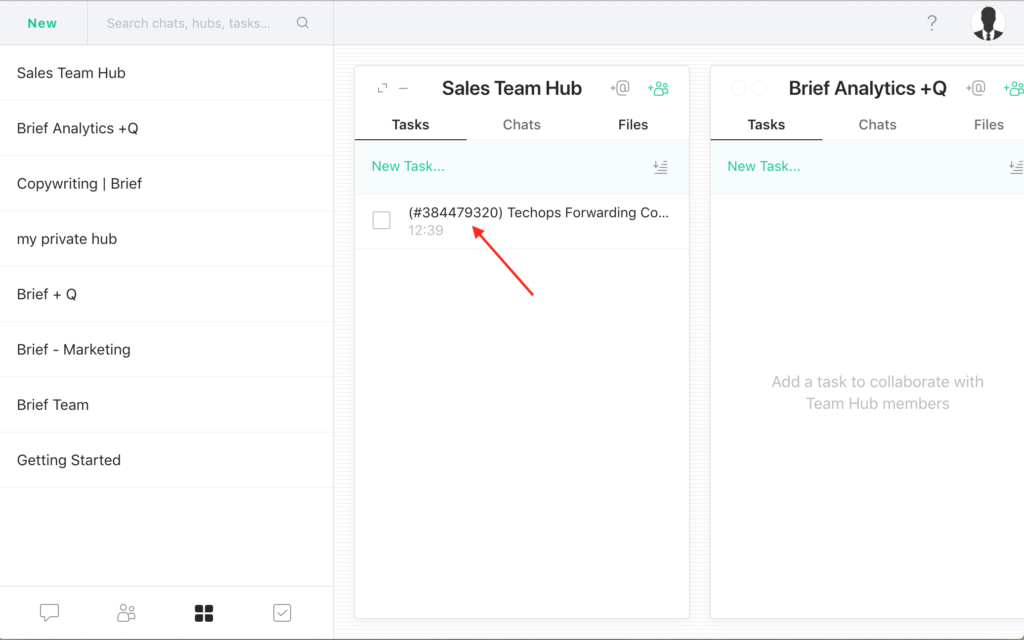
8. Copy this code and paste it in your Gmail settings confirmation code field.
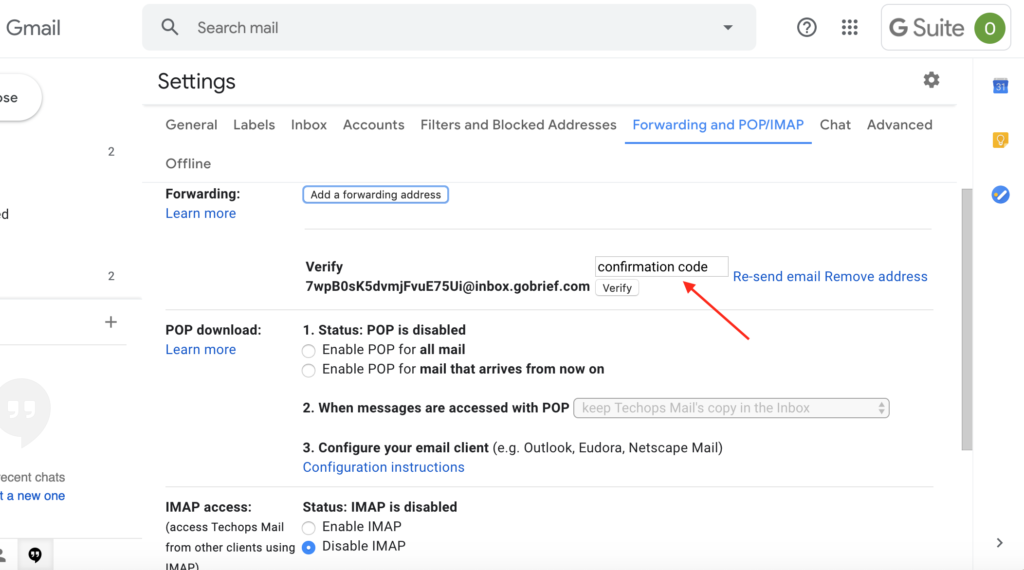
9. Press verify.
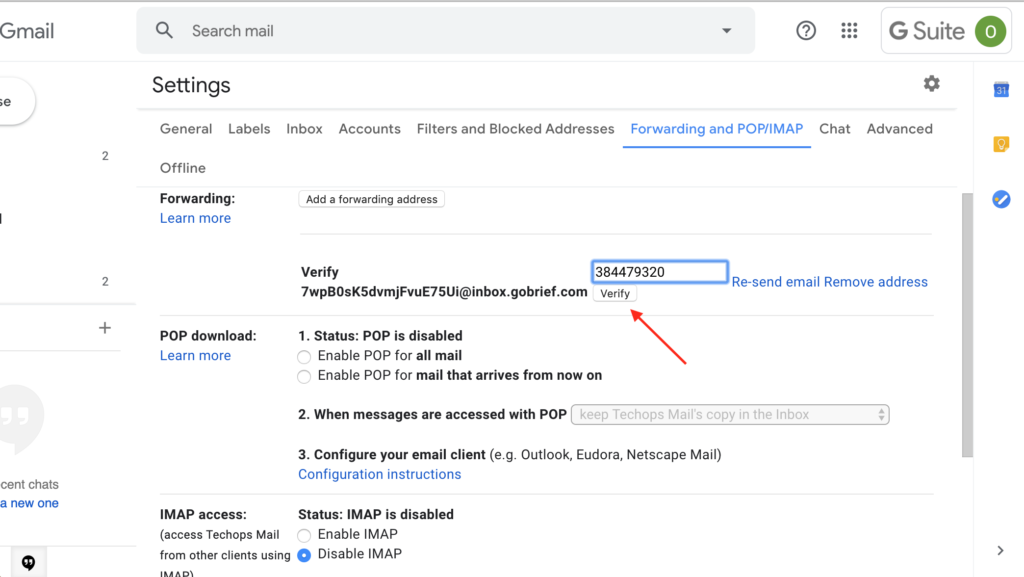
You are all set now and ready to benefit from mail-to-task integration!
Get Started using Outlook
Follow these simple steps to activate mail-to-task syncing in Brief:
1. Go to the HUB in which you want to receive your emails as tasks and click on +@ icon.
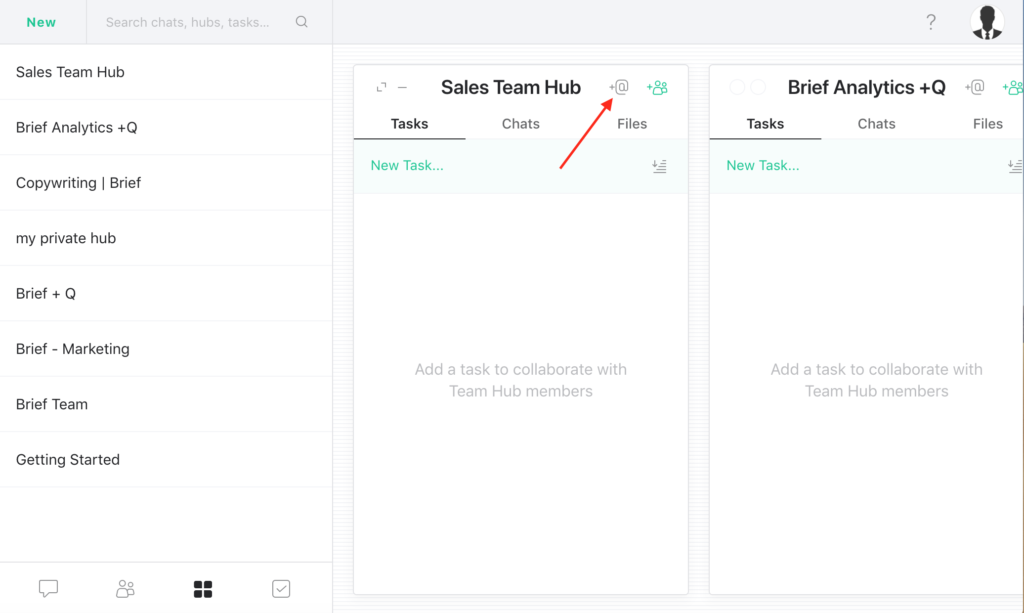
2. Tick enable integration.
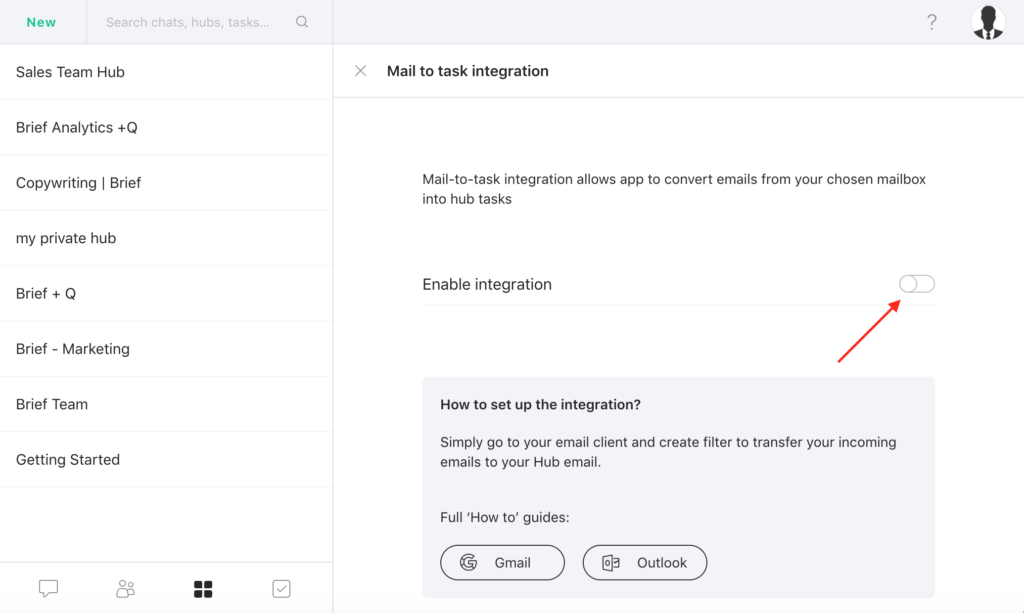
3. Press copy link to save it in your clipboard.
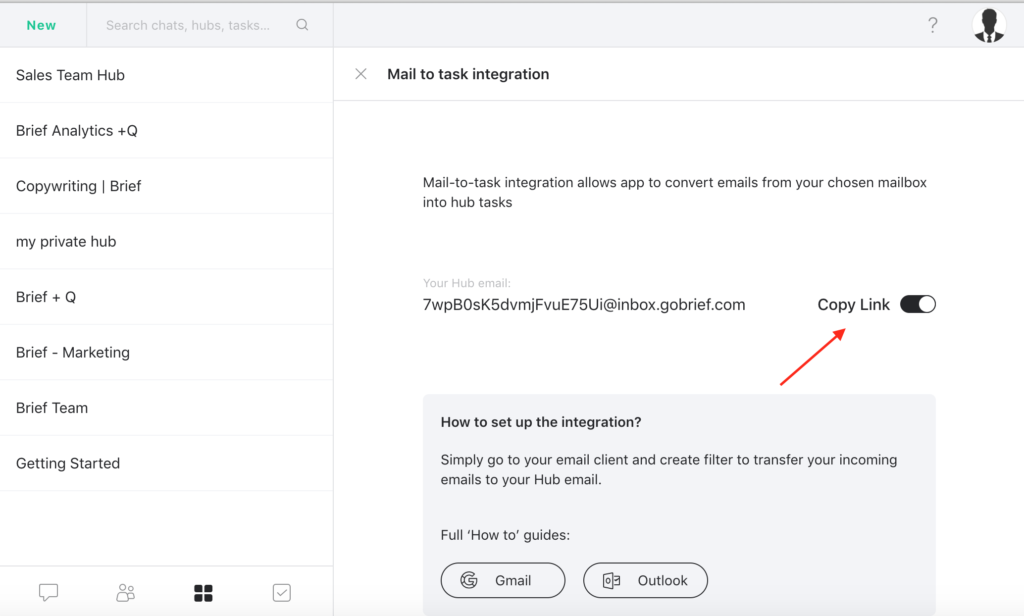
4. Go to your Outlook account settings.
5. Select View All Outlook settings.
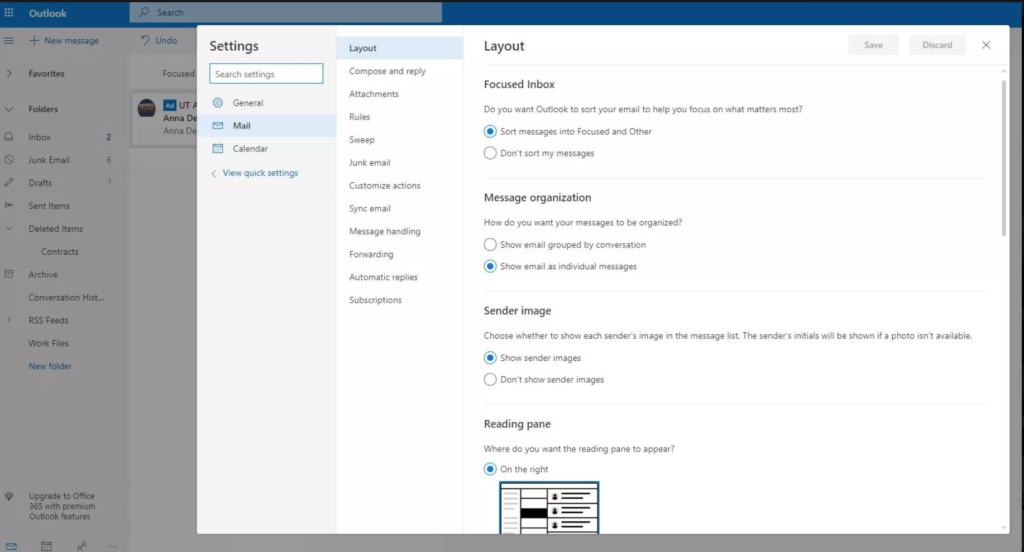
6. In the settings dialog box select mail and then forwarding.
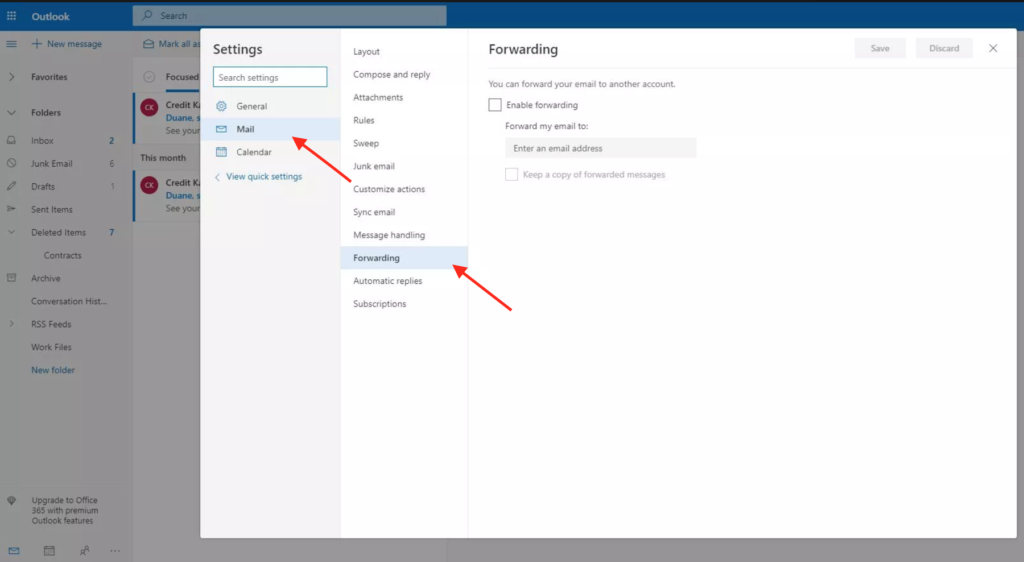
7. Select the Enable forwarding checkbox and insert your copied link in the Enter an email address field. Press save.
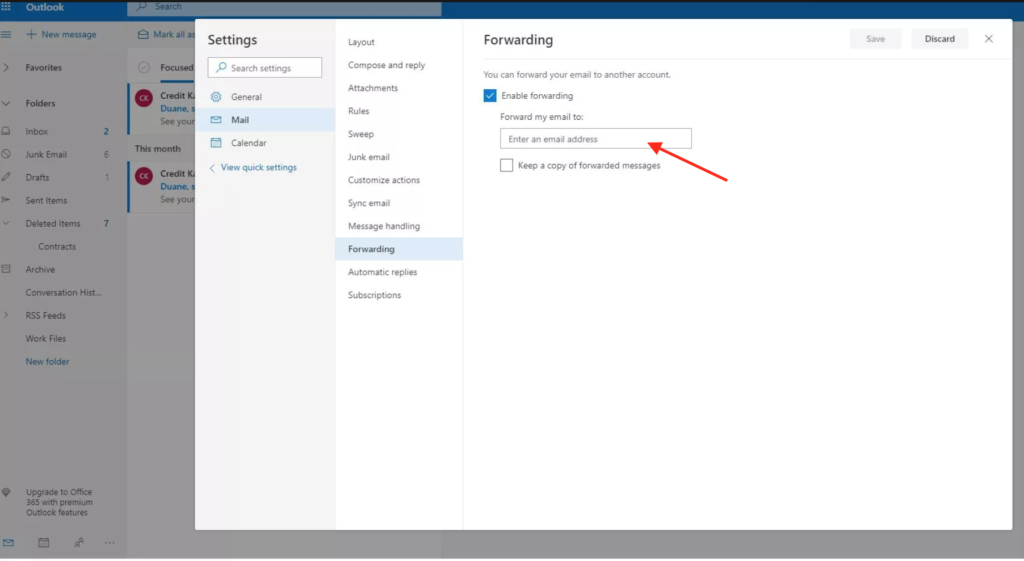
You are all set now and ready to benefit from mail-to-task integration!